General offers refer to appointment requests from all clients within your designated market, typically determined by your zip code. For instance, if your zip code is 90210 (Beverly Hills), your market location would be in Los Angeles.
To specify and receive more targeted appointment offers, you can create an Instant Confirm block directly from your availability calendar. Follow these steps to set up your general availability effectively:
-
Log into the Soothe Provider app: Open the app and enter your credentials to access your account.
-
Navigate to Account Menu: Tap on the menu icon to open the Account Menu.
-
Select the Availability Tab: Locate and select the "Availability" tab from the menu options.
-
Access Settings: Tap on the gear icon (⚙️) located in the top right-hand corner of the screen.
-
Set Up General Offers:
- Select the "General Offers" tab within the settings.
- Configure your service area and appointment preferences to align with your location and market.
- Utilize Instant Confirm:
- Switch to the Instant Confirm tab.
- Set your availability preferences here to automatically be assigned to appointments based on your preferred schedule and location settings.
- Define Your Service Area:
- Use the pencil icon to draw the general location area where you wish to receive all general offers.
- Ensure to accurately outline the desired service area on the map.
- Save Your Settings:
- Click on "Save" to confirm and update this information on your account.
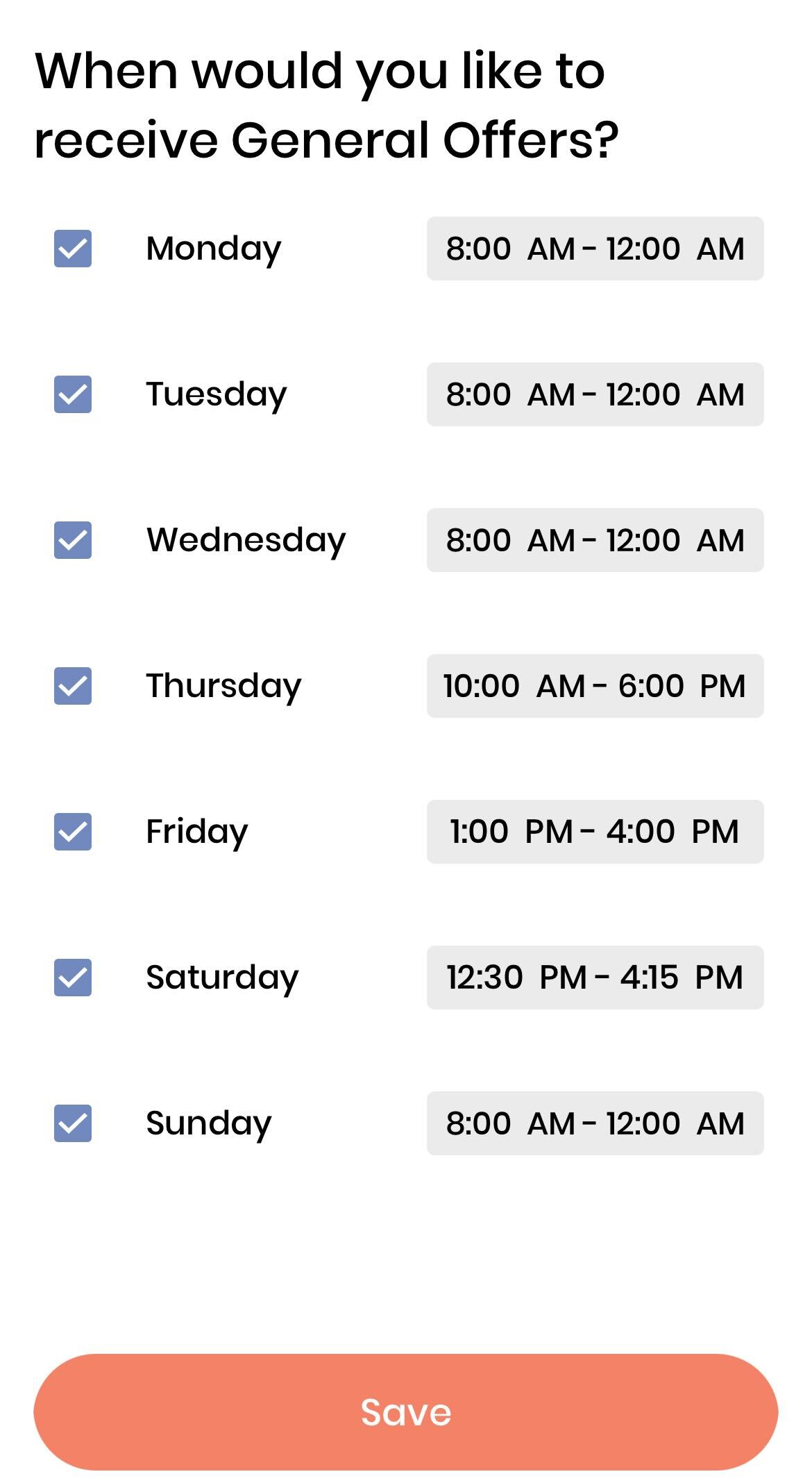
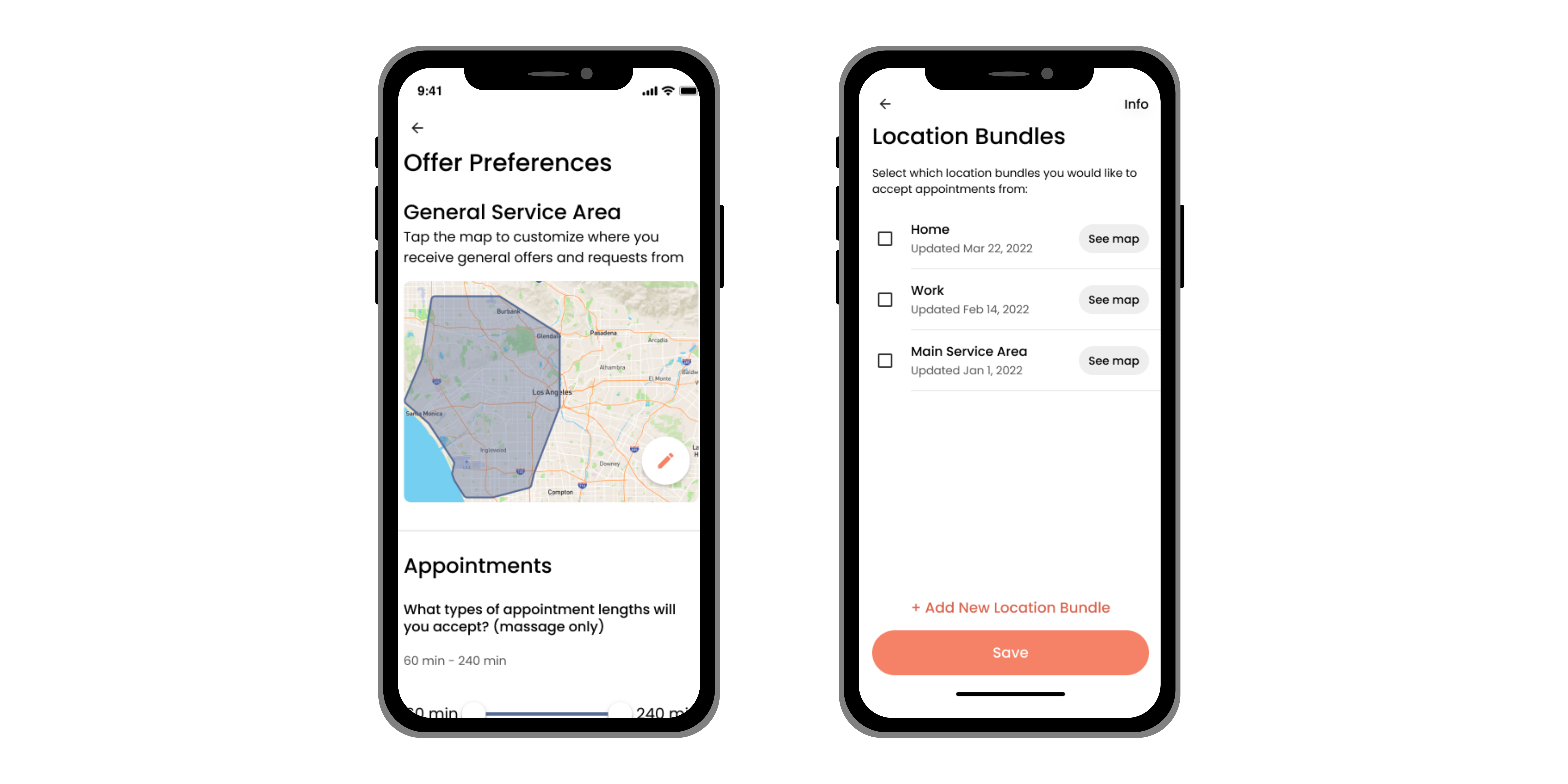
General Offers vs. Requests:
General Offers: These appointments align with the locations and settings you've configured in your preferences. They are automatically presented for your review and acceptance.
Requests: Requests may fall outside your specified appointment preferences but are available for you to consider and manually accept if they fit your schedule.
Managing General Offers:
View and Accept Appointments: Under General Offers, you can easily browse available appointments and choose which ones to accept.
No Offers Message: If there are currently no appointments available in your area, you will see a message stating "No offers yet." This indicates that there are no immediate opportunities matching your preferences.
Optimize Your Preferences: Regularly review and update your settings to reflect your current availability and desired service areas.
Stay Informed: Keep an eye on your notifications and app alerts for updates on new appointment opportunities.
By leveraging Instant Confirm and managing General Offers effectively, you can maximize your appointment bookings and streamline your workflow.