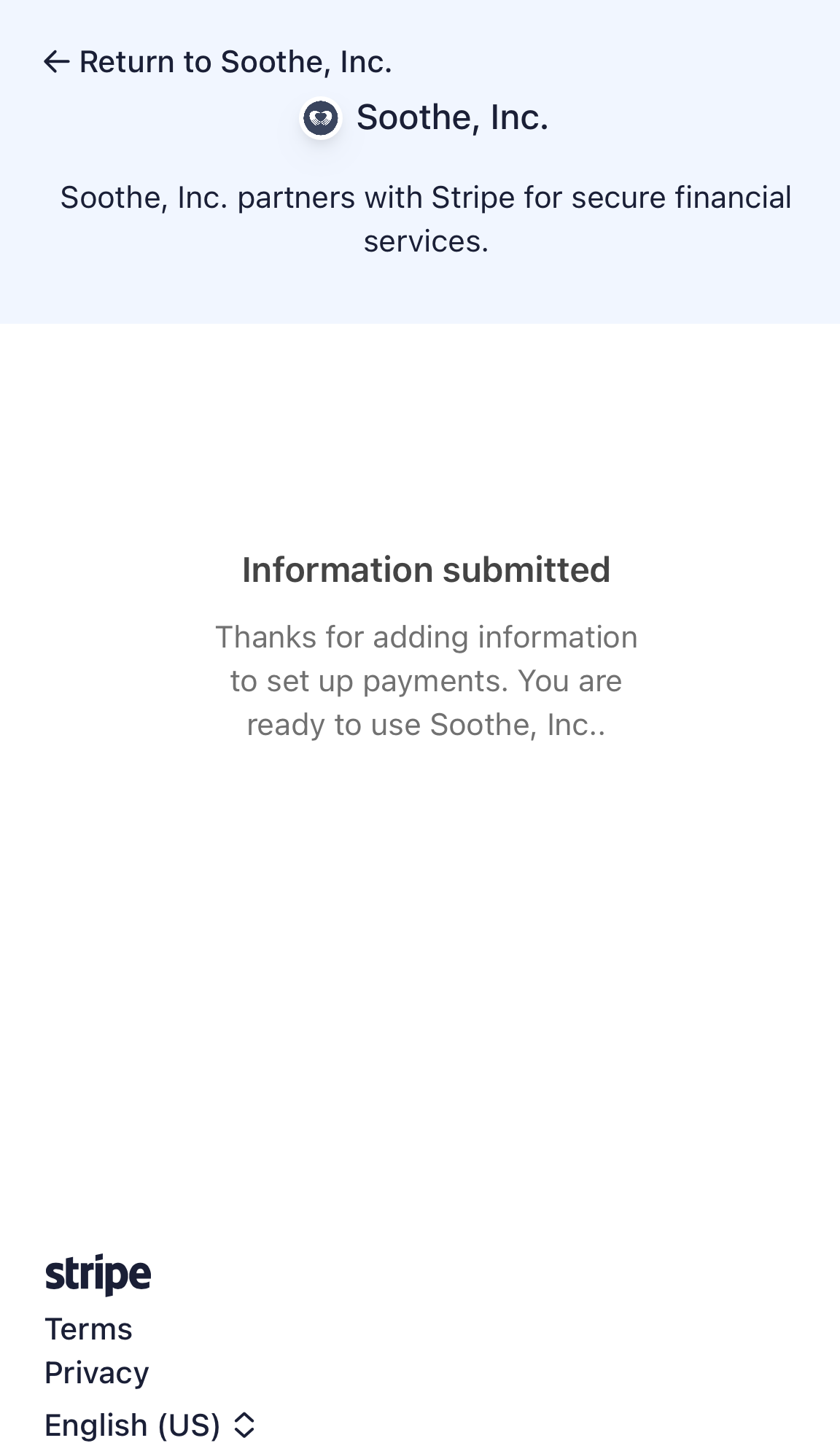As part of our onboarding process, it is essential to connect with our payment processor, Stripe. This step is mandatory to ensure that you receive payments for the services you provide to our clients. To complete this step, please follow the instructions below. Please note that the steps mentioned here are for a new account setup. However, the process for updating this information will remain the same, but the inputs and screens may vary.
What do you need to complete?
- A valid phone number and access to the phone to receive the text verification code.
- Banking information
- Identity verification documents such as SSN, EIN, IRS documents, Passport, or Driver's License.
It is essential to keep this information up-to-date at all times to ensure that your 1099s are accurate at the end of each year and to prevent any disruptions in payments.
- From the Soothe Provider app navigate to Account -> Stripe Payout
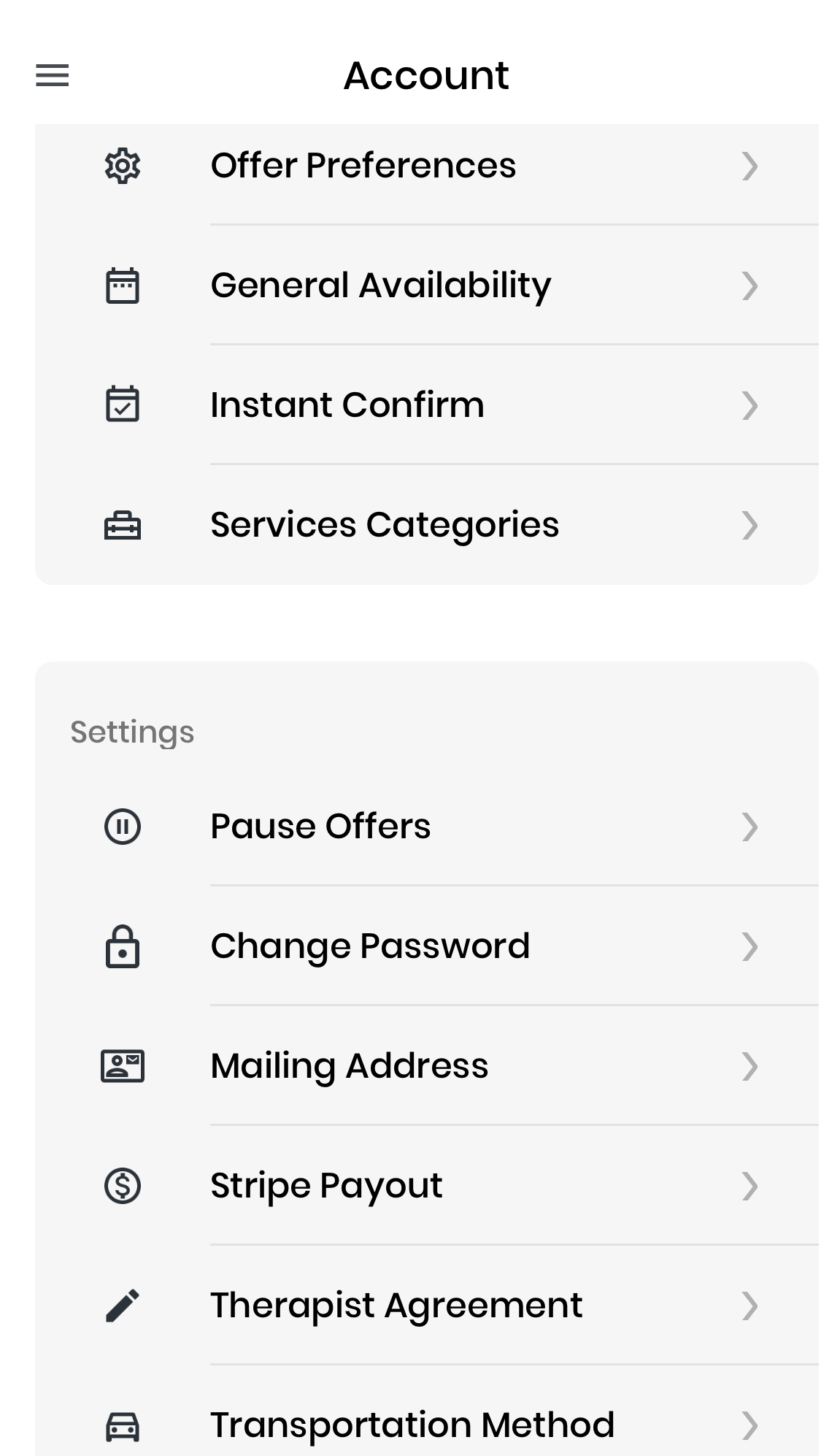
2. The first step is to provide your phone number and email to verify
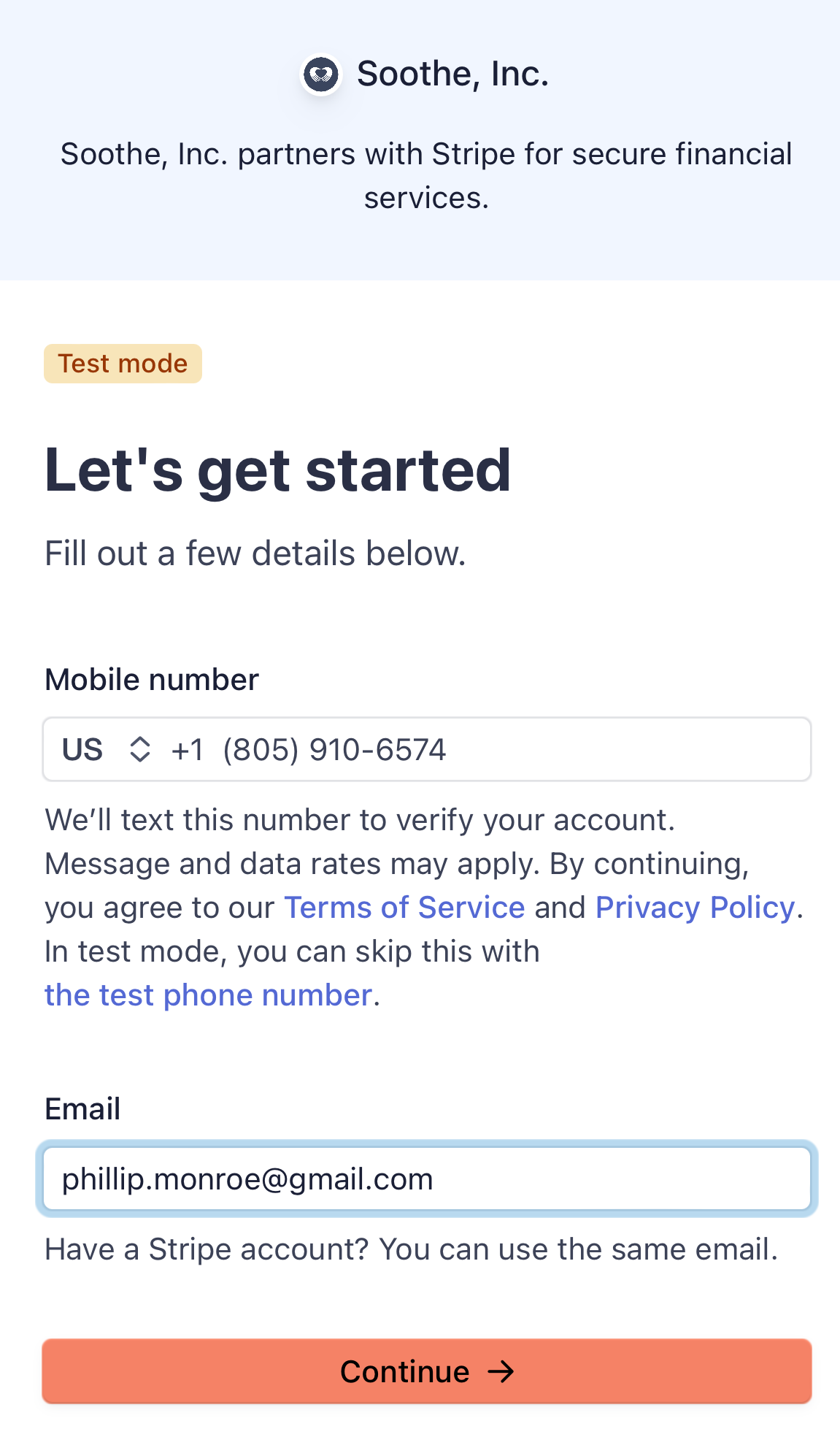
3. At this stage you should have recieved a text verification code, enter the code to continue
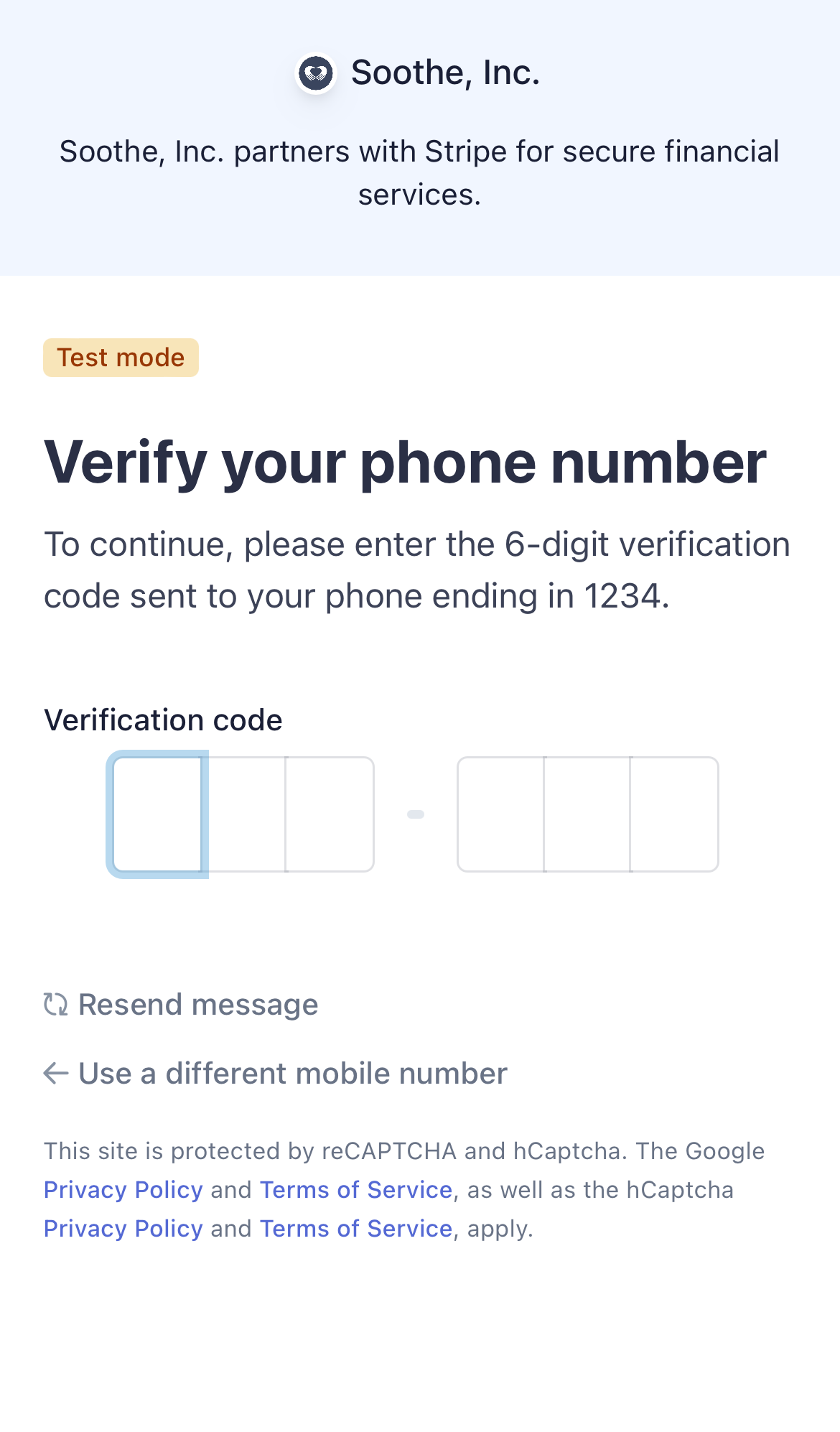
- Please follow the instructed steps and select the type of business that you operate. You may choose ‘Individual’ if you operate under your Social Security Number, or ‘Business’ if you operate using a Business Name and an EIN number with IRS-supported documentation of the setup of your business. This selection will determine the information used on the yearly 1099 documents provided to all providers that earn over $600 in a calendar year. This setup is a one-time process, but any updates to the account may require verification of current information for security purposes.
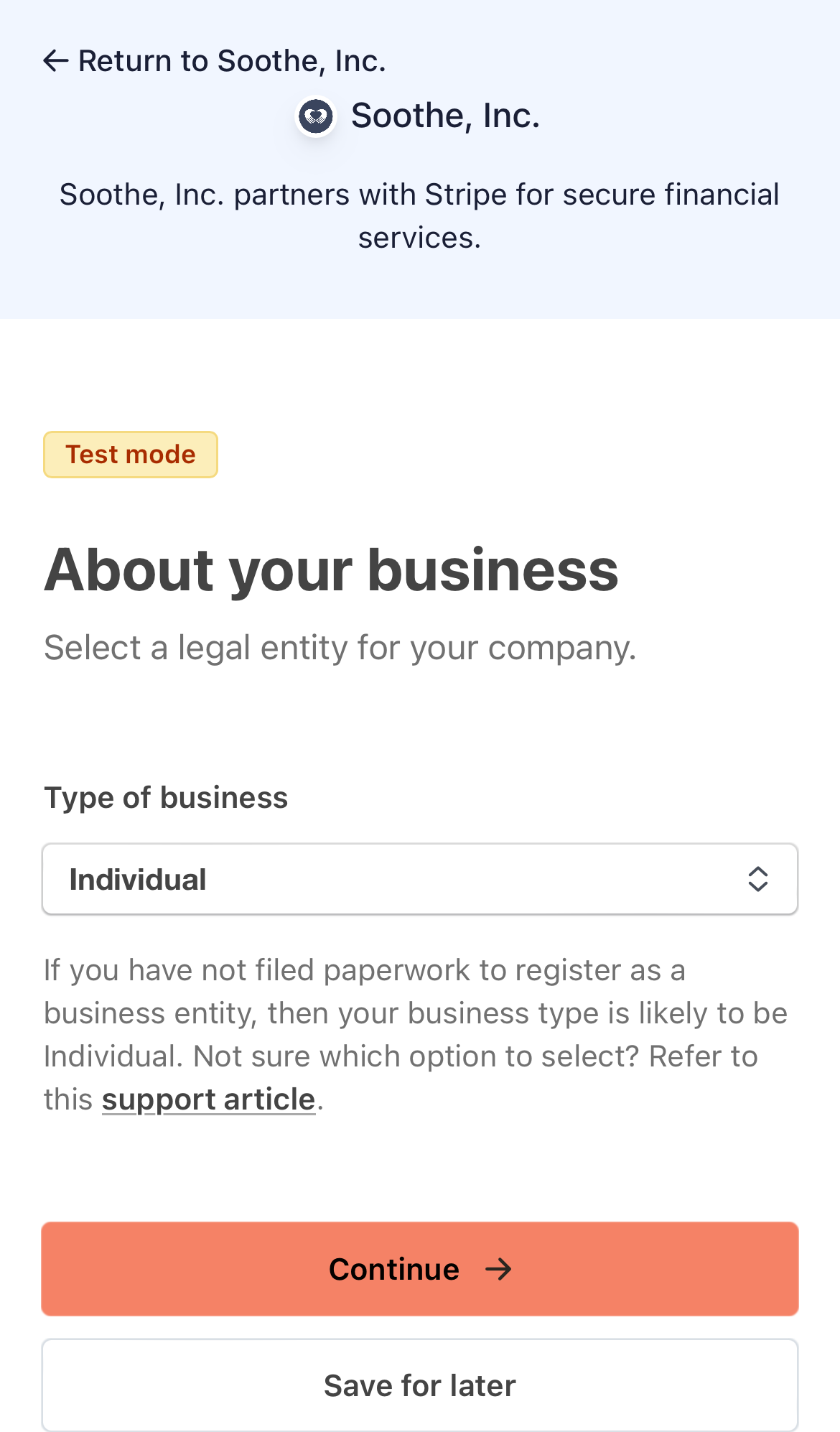
- The step shown below is also where you can add or update your banking information. It is important to keep this information up to date to ensure that payments are received on time. Your legal name (as shown on your SSN records) and your address (where 1099s will be sent at the end of each year) are also required. You may be asked to upload identification and/or supporting documents to verify your account before receiving your first payout.
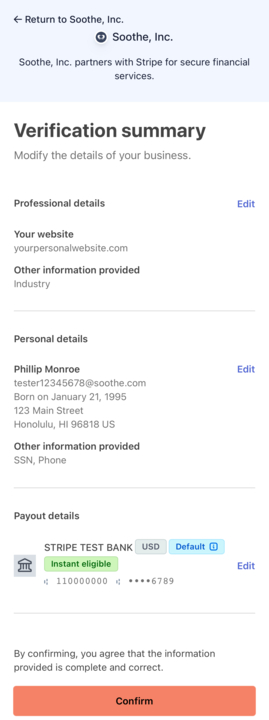
6. After completing the process, a message will confirm that it is now safe to return to the Soothe App. To return to the app, click on the “Return to Soothe, Inc.” link located in the top left corner.