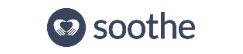- 15 Nov 2024
- 2 Minutes to read
- Print
- DarkLight
Troubleshooting your provider app
- Updated on 15 Nov 2024
- 2 Minutes to read
- Print
- DarkLight
Keeping Your Soothe Provider App Up to Date
At Soothe, we continuously work to enhance the Provider App for a better user experience. To ensure your app functions smoothly and you receive the latest updates, please confirm that you’re using the most recent version of the Soothe Provider app.
For Android users: Google Play Store
For iOS users: Apple App Store
Ensure Your Device Software is Updated and Notifictions Are Enabled
Keeping your device's operating system up to date helps improve app performance and stability. To receive appointment requests and other important updates, make sure notifications are enabled.
For Android Users
- Ensure your device is connected to Wi-Fi.
- Open Settings > About Phone.
- Tap Check for Updates.
- If an update is available, tap the Update button.
- Follow the prompts to install the update:
- You may see options like Install Now, Reboot and Install, or Install System Software—tap the one that appears.
For iOS Users
1.Go to Settings > General and tap Software Update. If multiple updates are available, select the one you wish to install.
2. Tap Install Now. If you see Download and Install, tap that first, enter your passcode, then tap Install Now.
Restart your device
Restarting your device regularly can resolve minor glitches and improve overall performance.
- Close the Soothe app completely.
- Power off your device, wait a few seconds, then restart it.
- Open the app and log in.
Clear Cache and Storage for the Soothe App
If you’re experiencing persistent issues, clearing the app's cache and storage can help reset its functionality without losing essential data.
For Android Users:
- Open Settings > Apps > Soothe App.
- Select Storage & cache.
- Tap Clear storage and Clear cache.
- Reopen the app, log in, and check if the issue is resolved.
For iOS Users:
Unlike Android, iOS does not offer a built-in option to clear the cache or storage for individual apps. However, you can still refresh an app by offloading or deleting it.
Offloading an app will free up storage space while keeping your data and documents intact. When you reinstall the app, your data will still be available.
- Open the Settings app.
- Tap General.
- Select iPhone Storage.
- Scroll through the list and select the Soothe app.
- Tap Offload App.
- Confirm by tapping Offload App again.
- Once completed, tap Reinstall App.
Contact Support if Issues Persist
If you’re still experiencing issues after following these steps, Email support. Please include:
- Screenshots of the issue(s)
- Specific examples (e.g., dates/times the issue occurred)
- Device type, model, and operating system version
This information will help us diagnose and resolve the issue as quickly and efficiently as possible.