Saving your cart allows you to return to your booking cart without loosing the details for your initial booking request.
Highlighted Features:
- Adding items to your cart from the booking flow or home screen.
- Saving a singles appointment cart
- Saving a couple's appointment cart
- Saving a cart with your preferred provider
How to Save Your Cart
- Log into your Soothe Account via the Soothe mobile app.
- Click Book Now
- Select or enter the preferred address for your session.
- Select your preferred service (Massage, Facial, Haircare, or Beauty)
- Select whom this service is for.
- Choose your preferred date and time for your session.
- Customize your booking (session type, length, modality, massage therapist gender, and preferred provider if applicable)
- Tap the Exit tab located at the top right corner. You may exit your booking at this point and your cart details will automatically save.
Finishing your booking from your Saved Cart
- Select the pop-up window to proceed to finish your booking.
- Complete and review your booking details.
- Select your preferred payment.
- Review your requested appointment information and select the Request Appointment tab in order to submit your appointment request.
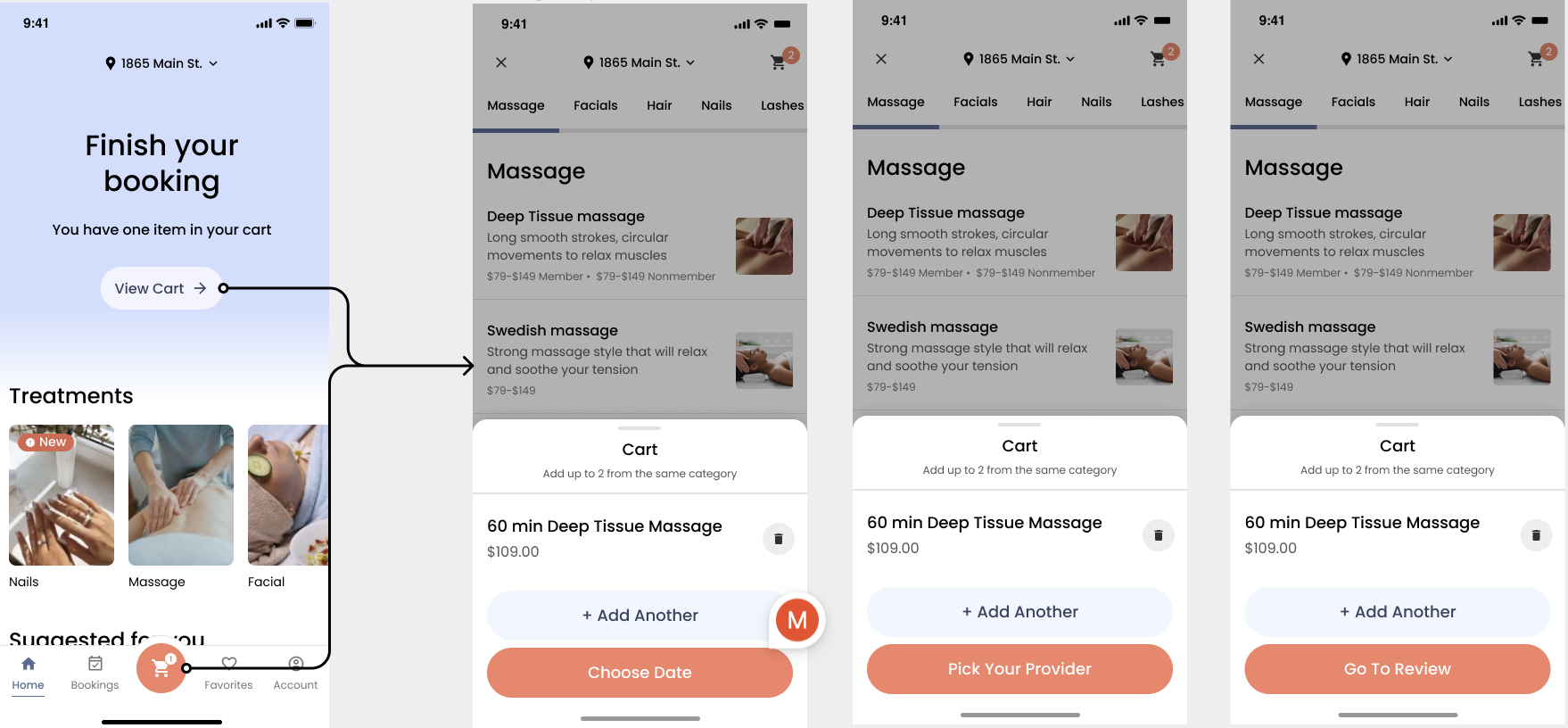
Now breathe and relax while we search for an available provider in your area.